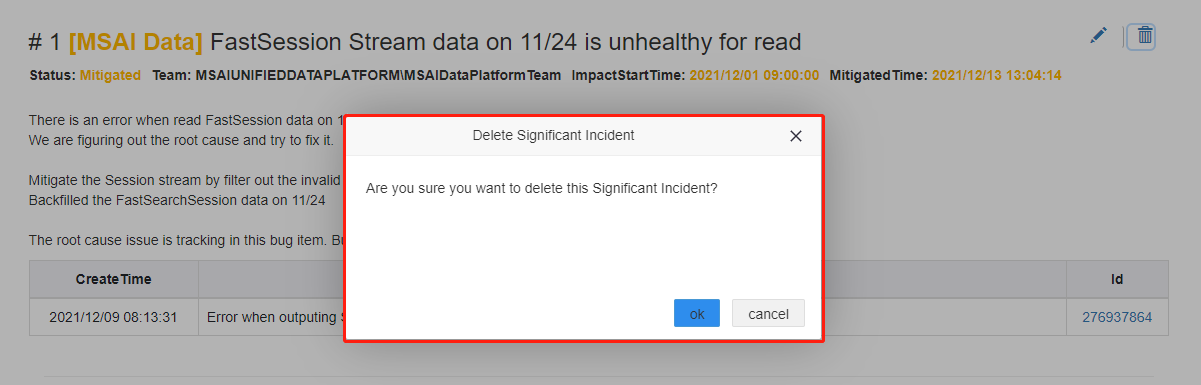Below content is not for announcement reporting any more, only keep this TSG only for significant incident editing in SIR portal. Please refer to this TSG link for announcement: http://aurigawiki.azurewebsites.net/OnCall-DRI/FundamentalHandbook/HowToAnnounceMSAIOnlineMeasurementLiveSite.html
How to create/edit/delete a significant incident on AurigaSentryPortal
We have a Significant Incident Report(SIR) page to announce all ongoing & recent resolved incidents to our data consumers. DRIs will create/publish/update incident in SIR on Edit & Publish page.
Prerequisites
- Contact msaidataplatformdri@microsoft.com for the access permission support.
- Please prepare an existing IcM incident from your IcM team.
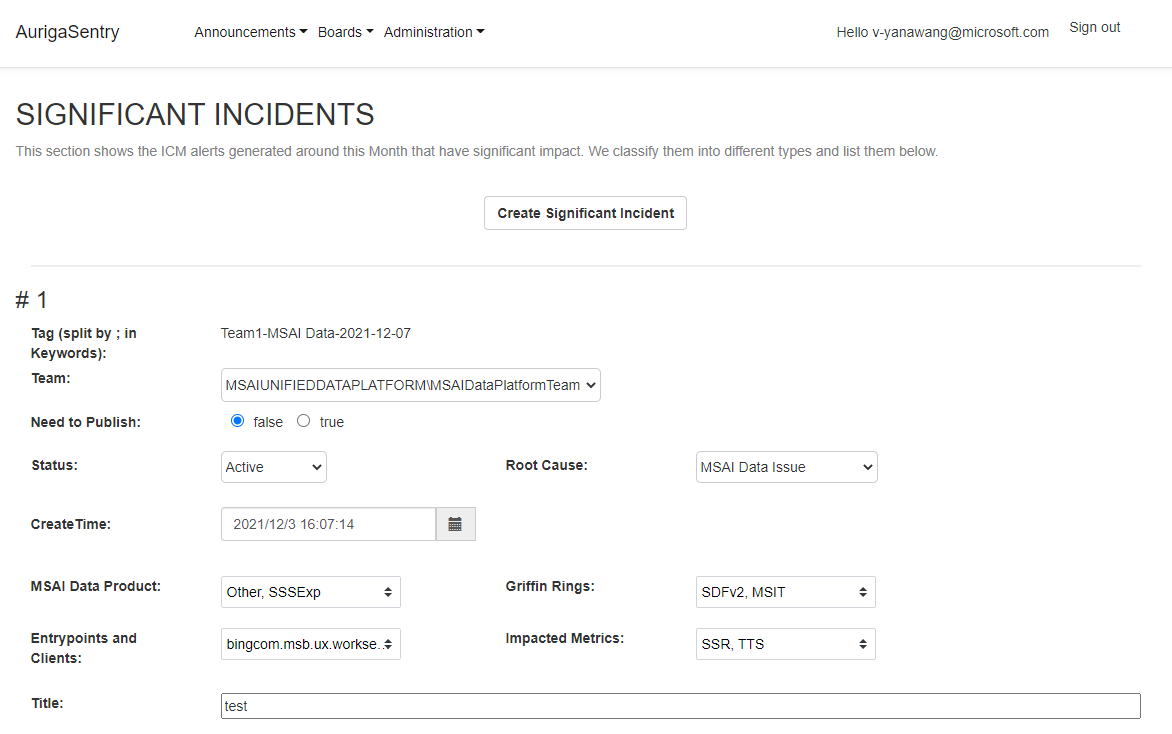
Create a new Significant Incident
Step 1 :
Click the Create Significant Incident button to pop up the create page.
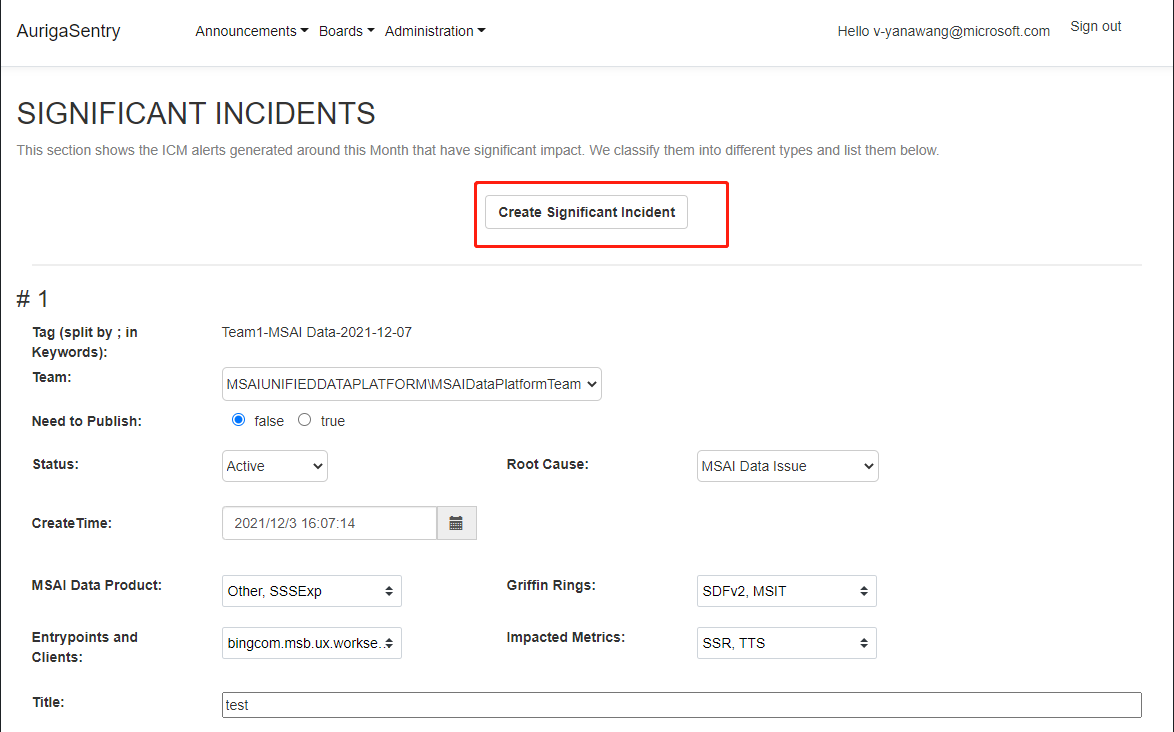
Those with red * are required.
Title: Briefly introduce the Significant Incident
Team: The responsible team which is tracking the Significant Incident status
Status: Active/Mitigated/Resolved
Root Cause: MSAI Data Issue/IDEAs Issue/Gws Logs Issue/Client Telemetry Issue/Cosmos Issue/Azure Data Factory Issue/Other Issue
Need to Publish: If you want to let this Significant Incident show on SIR page, Ispublish must be true. If it is set false, it won't be shown on SIR page but you can edit it in Edit & Publish page.
Summary: suggest to contain the below elements
[Root Cause]
[Next Update Time]
Customer Impact: record the impact scope
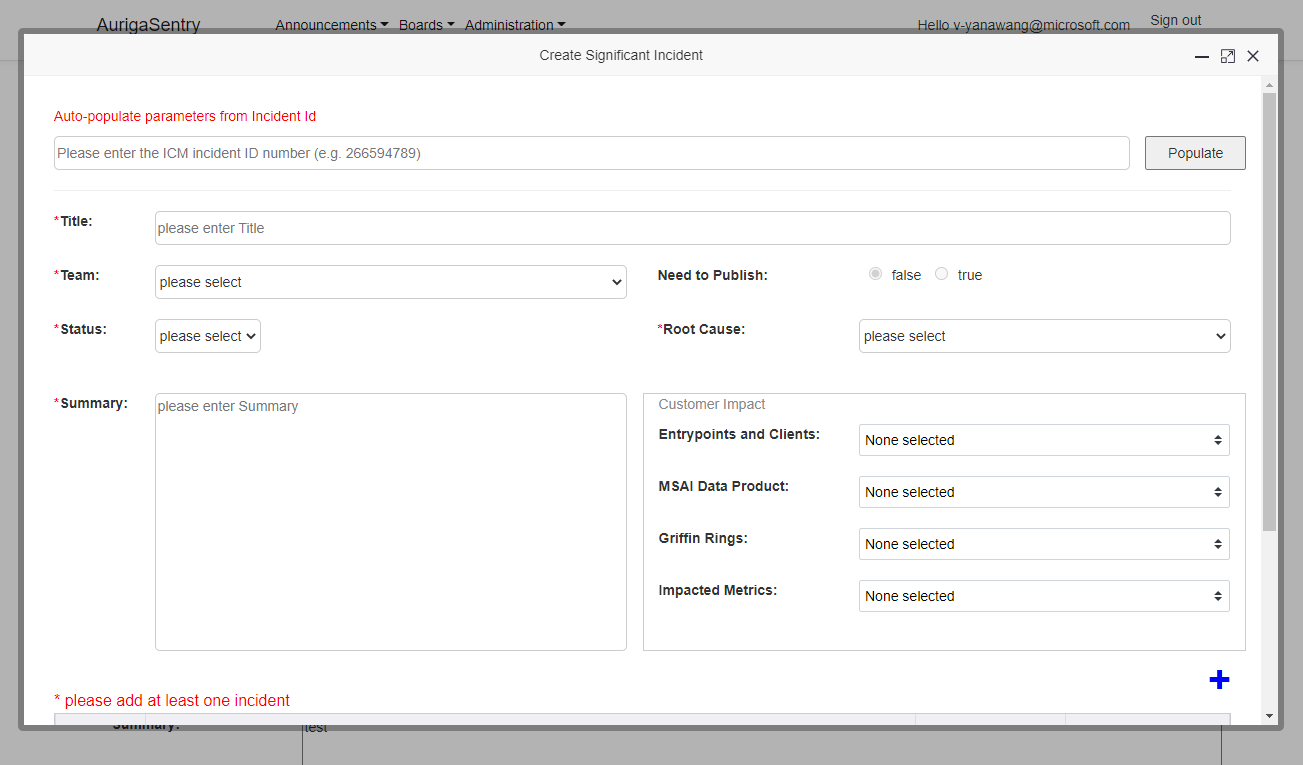
Step 2 :
Fill in the required values on the template.
You can enter the IcM incident ID to automatically fill in the Title, Team, Status, ImpactStartTime, MitigateTime, ResolveTime fields, or fill in them manually.
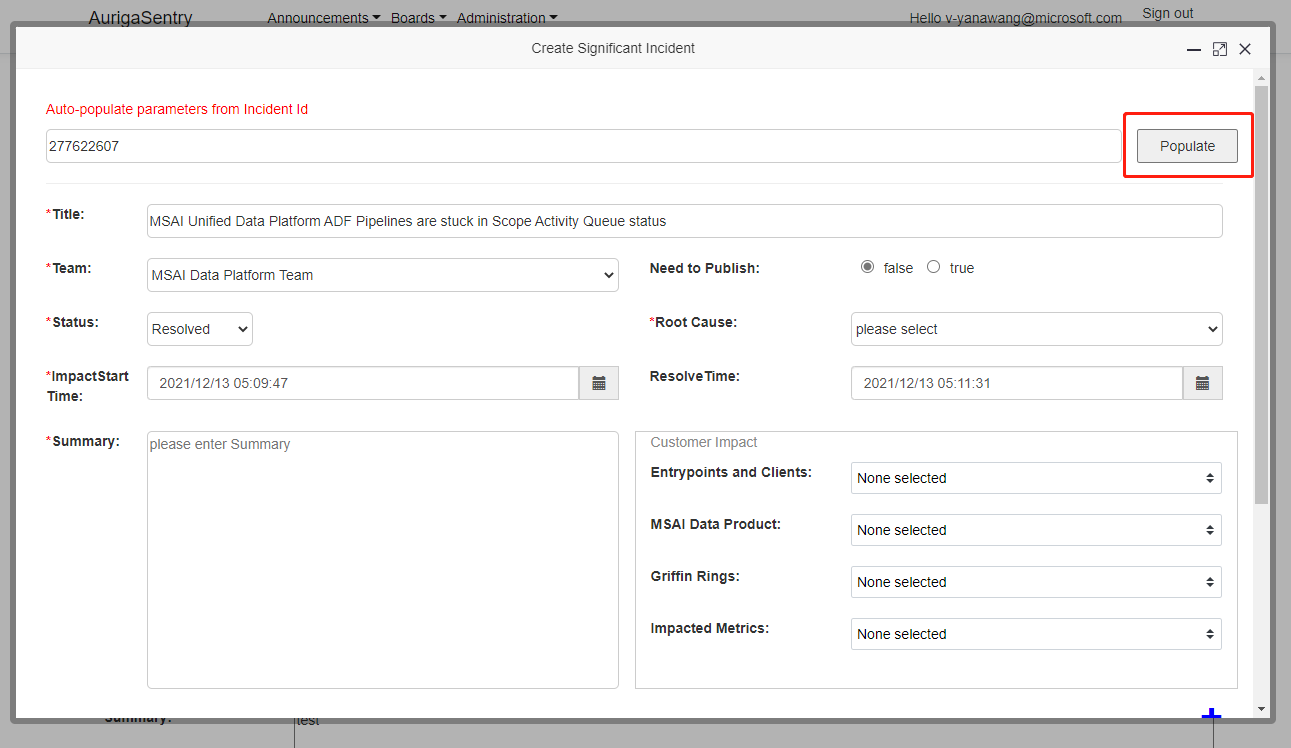
(Select the timestamp base on the different Status.)
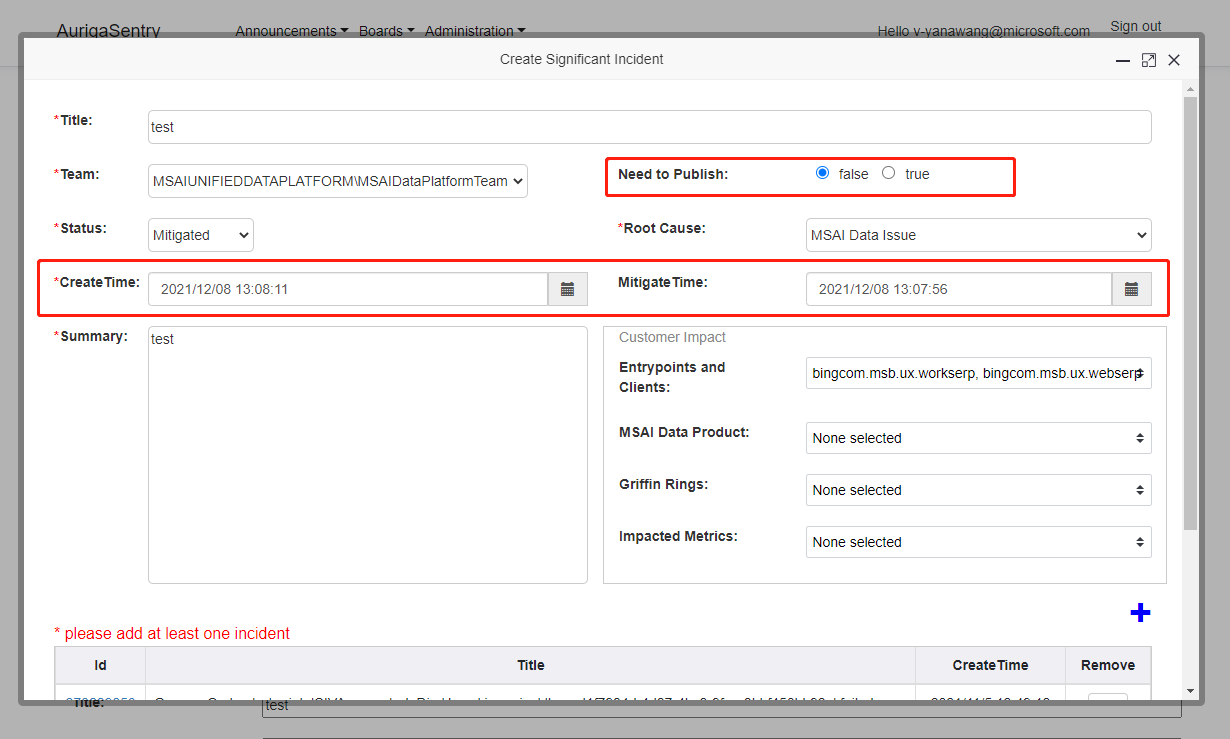
Click the blue plus sign to pop up the page of adding IcM incident.
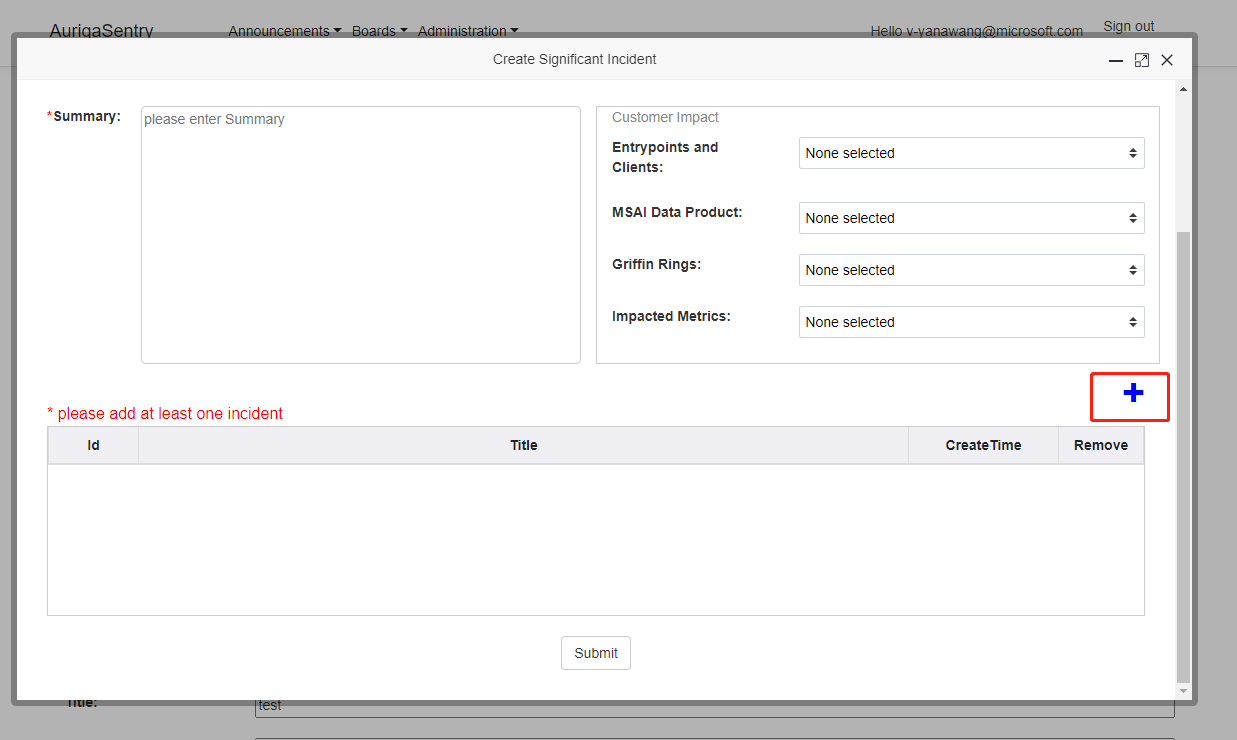
Enter IcM incident ID in the input box and click Add to add the searched IcM incident to the table. Please check if AurigaSentry has permission to access the IcM incident from your IcM team. If not, please contact msaidataplatformdri@microsoft.com for help.
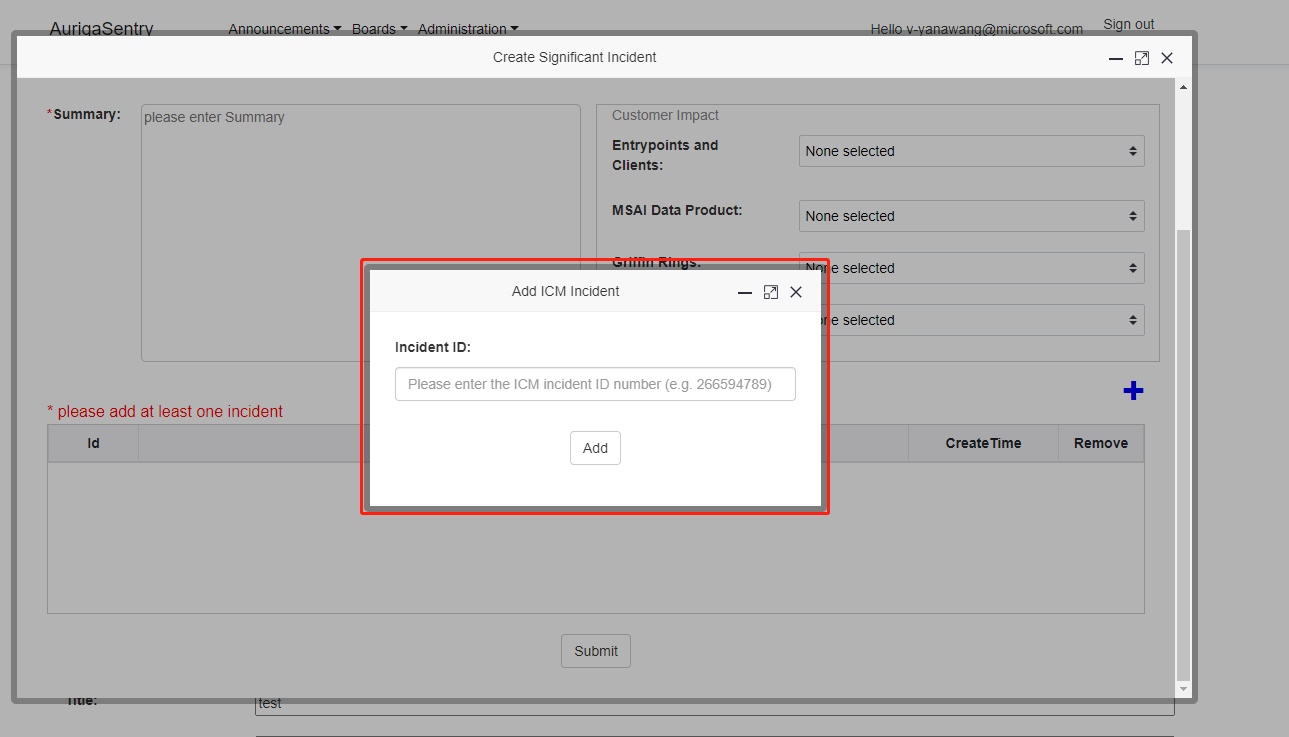
Step 3 :
Last, click the submit button to create a new one significant incident check the incident you created at Significant Incidents page.
Edit Significant Incident
Step 1 :
There is an Edit button in the upper right corner of each item in the Significant Incident Report(SIR) page. Clicking the Edit button will pop up the Edit Significant Incident page. (SIR edit permission need to contact MSAI Data Platform DRI group to grant.)
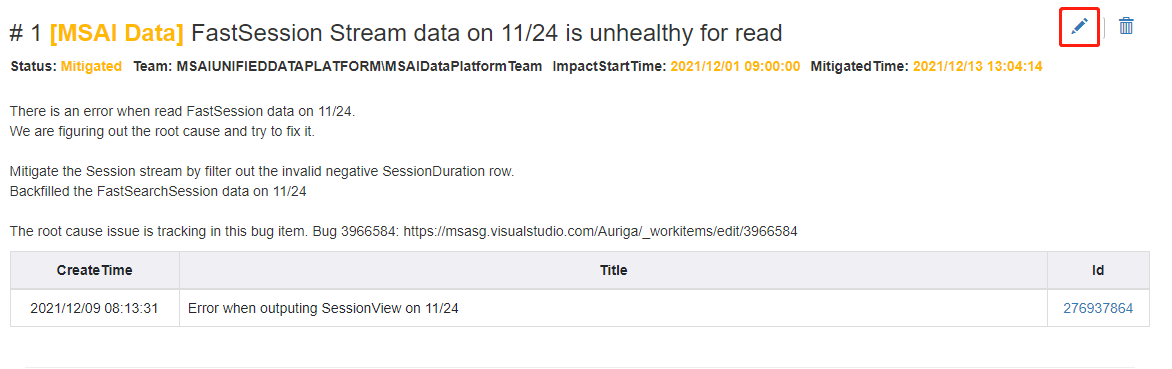
Step 2:
Make modifications on this page, and the rules are the same as when they were created.
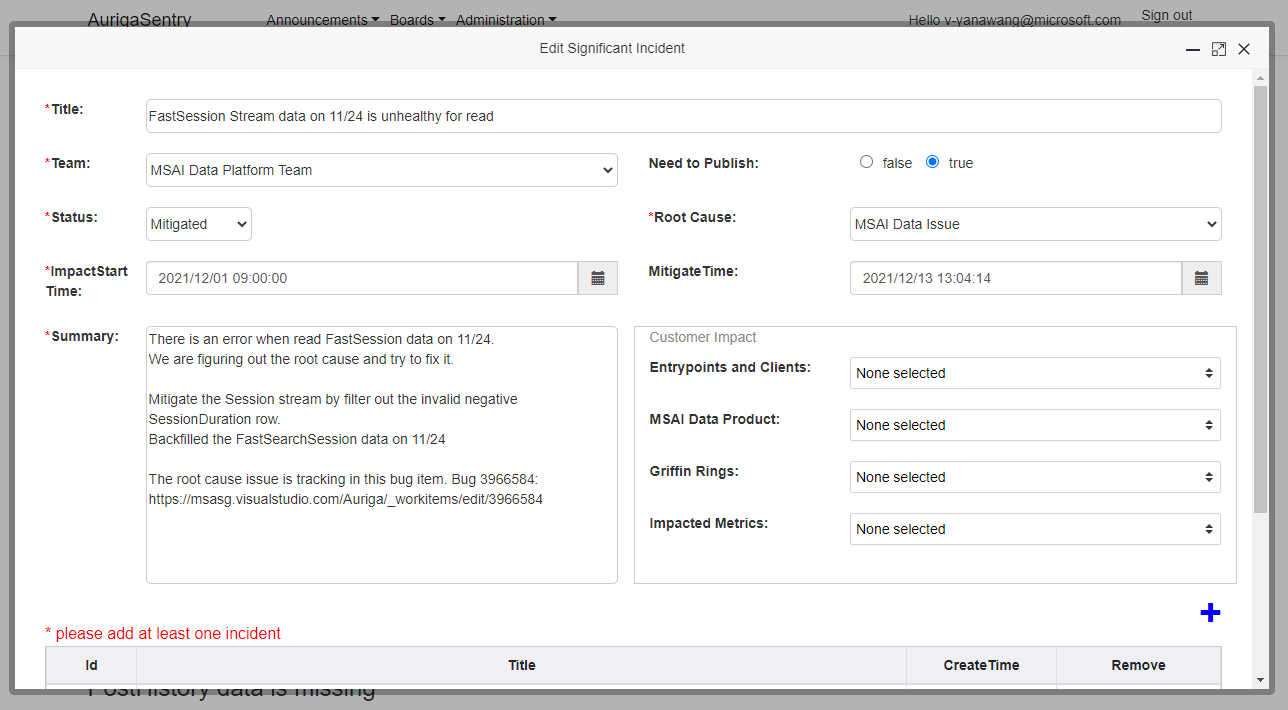
Step 3:
After modifying the value, click the submit button to display the modified value on the Significant Incident Report(SIR) page.
Delete Significant Incident
Step 1:
There is a Delete button in the upper right corner of each item in the Significant Incident Report(SIR) page. Click the Delete button to pop up a pop-up box to confirm the deletion. (SIR delete permission need to contact MSAI Data Platform DRI group to grant.)
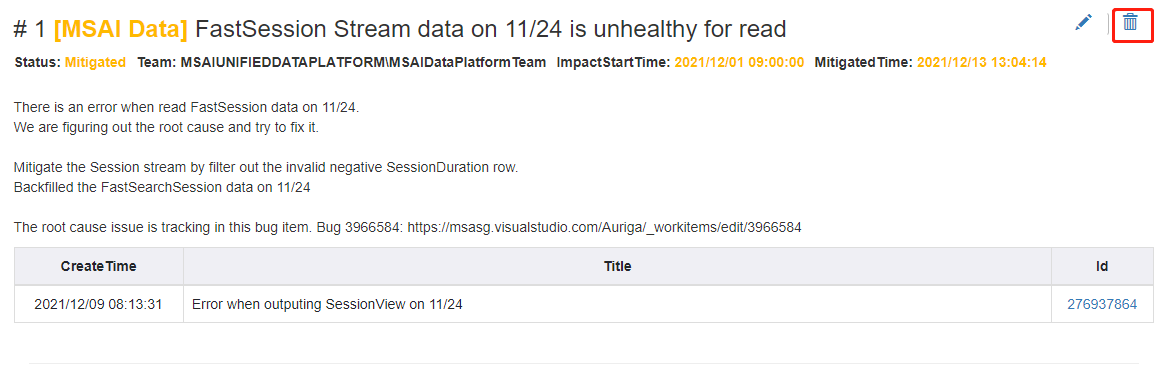
Step 2:
Click OK to delete the significant incident and refresh the page. Click cancel to close the pop-up window.