Register MonitorConfigs on AurigaSentry Portal
AurigaSentryPortal supports the register of the MonitorConfigs instances. It includes multiple MonitorConfigs Register pages base on the Monitor Configuration types.
| Link | Page |
|---|---|
| Register SLA MonitorConfigs | 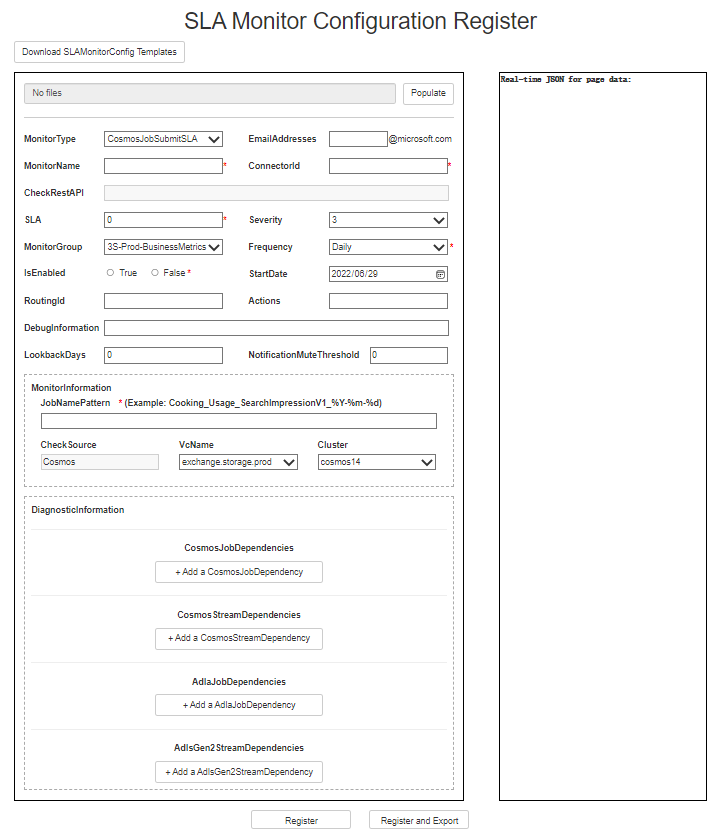 |
| Register Availability MonitorConfigs | 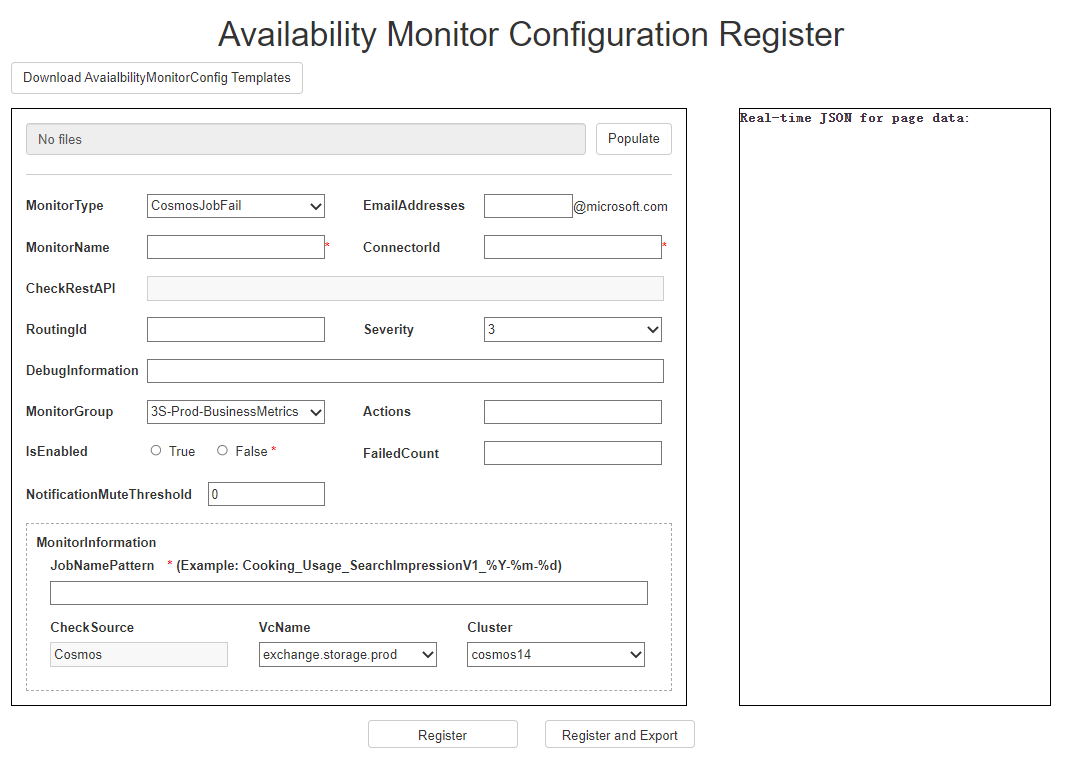 |
Create a new MonitorConfig
Step 1 :
Enter the registration page from the navigation bar Administration-Register Monitor Config-Register SLAMonitorConfig or Administration-Register Monitor Config-Register AvailabilityMonitorConfig.
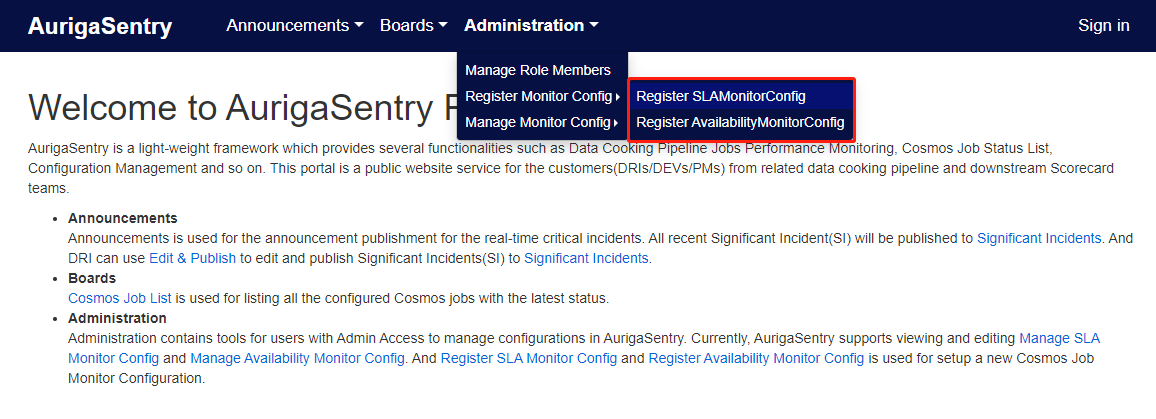
Step 2 :
Fill out the form manually or use a monitor configuration templates.
- Fill in the form information on the left side of the registration page. The right view is WYSIWYG that shows the real-time corresponding MonitorConfig instance with Json format. (Items marked with a red asterisk are required)
Note: For Cosmos Job related alert, please do fill in "msaidatafunddri@microsoft.com" as EmailAddresses, because Cosmos job loader white list only contains this email, this setting won't impact anything else. The incident routing is controled by ConnectorId and RoutingId, instead of EmailAddresses here.
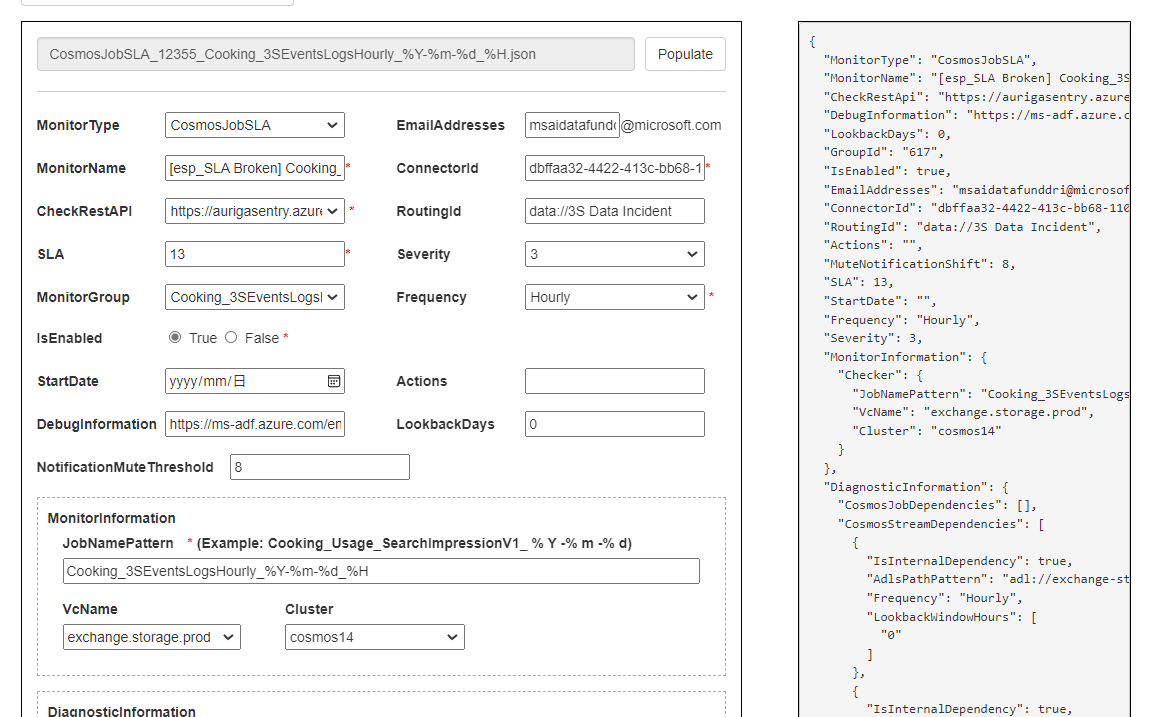
You can freely download the template and use population function to register your MonitorConfig if needed.
Click the Download button on the registration page to download the monitor configuration template zip to your local.
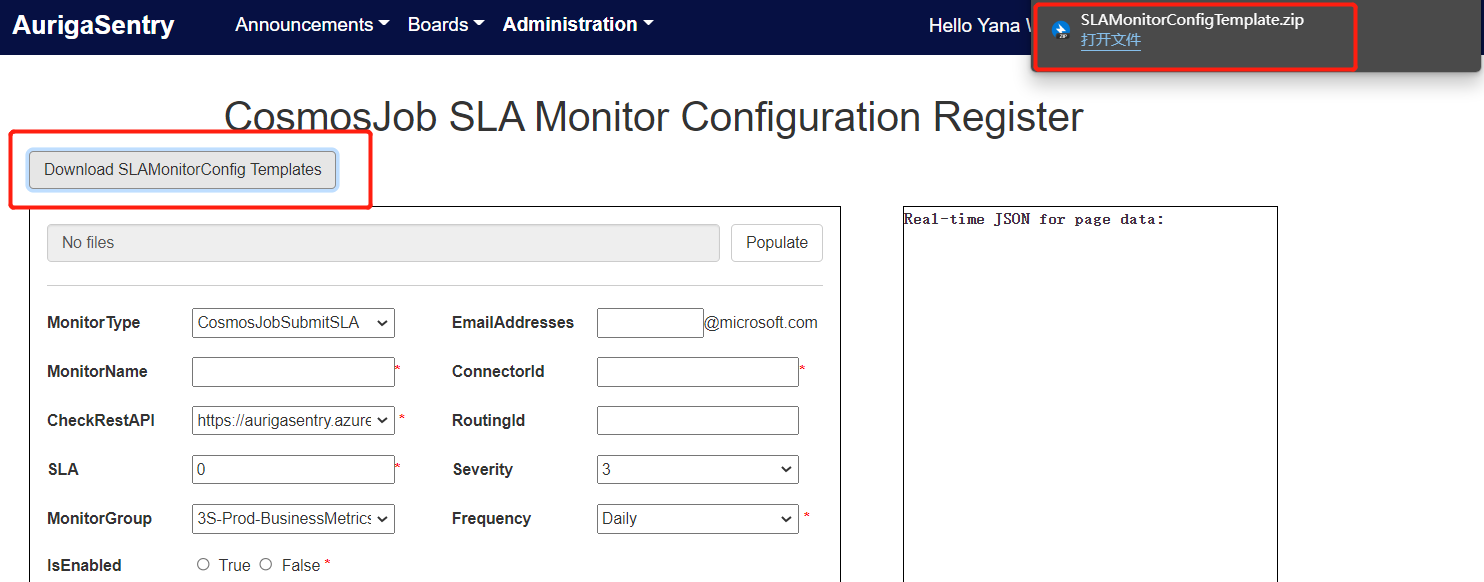
Select the template file you want based on the MonitorType. You can fill in the template file according to the comments in the template file.
Click the Populate button and select the modified template file in the pop-up file selection box. (AurigaSentryPortal will check if the imported Json is valid. It would prompt a pop-up if your json content is not fine!)
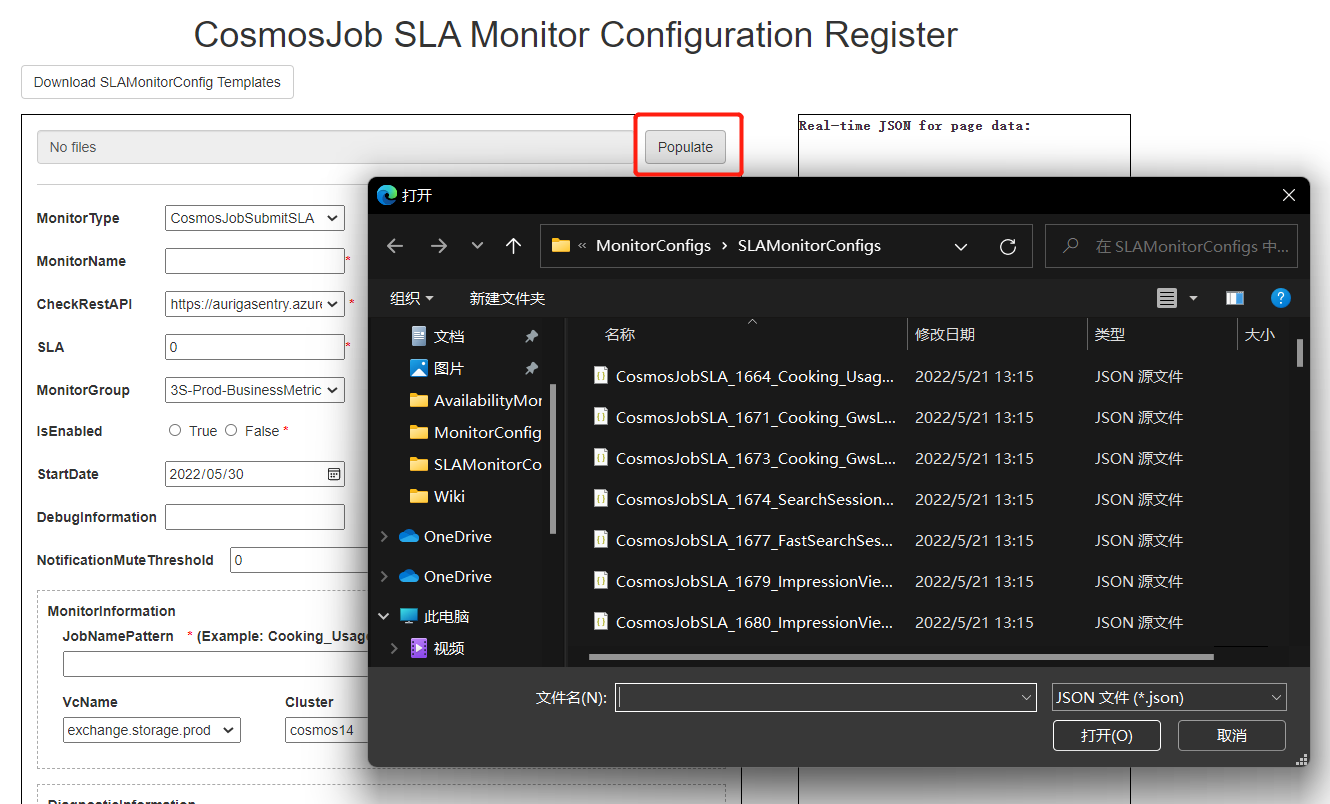
Note :
| Property | Remark |
|---|---|
| CheckRestAPI, MonitorInformation |
The value of the CheckRestAPI and MonitorInformation changes according to the value of the MonitorType.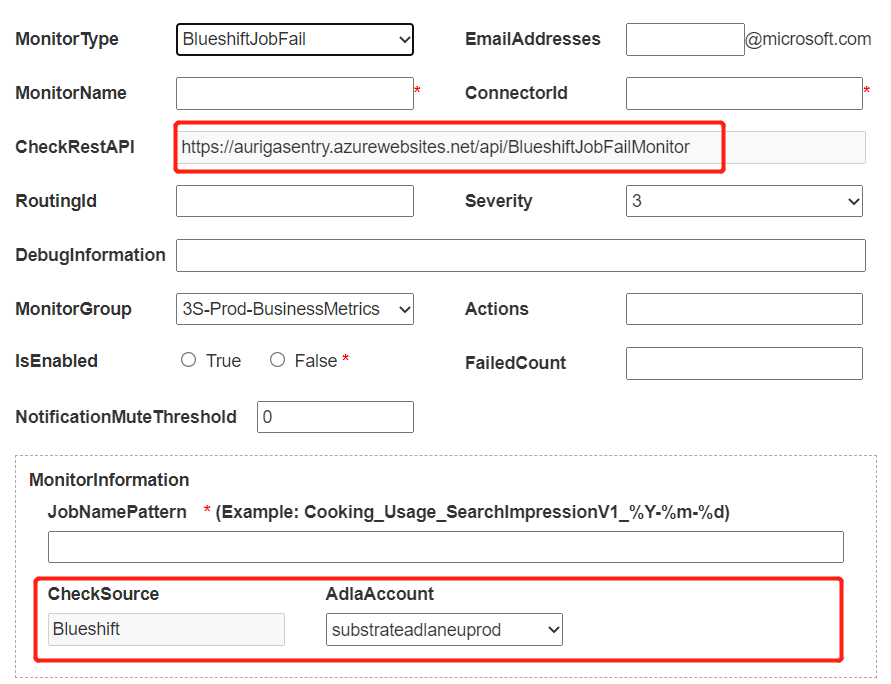 |
| Severity | The severity is divided into 4 levels. If you select 2 or above, a prompt message will pop up.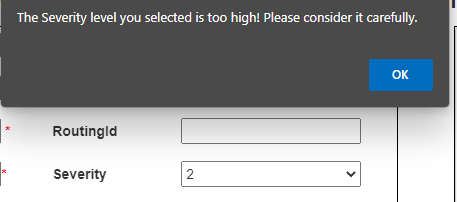 |
| MonitorGroup | You can create a new group or select an existing one. |
| DiagnosticInformation | You can click the Add button to add a corresponding dependency. Click × you can delete this item. (if you don't fill in the required item, the JSON part on the right will not be updated) 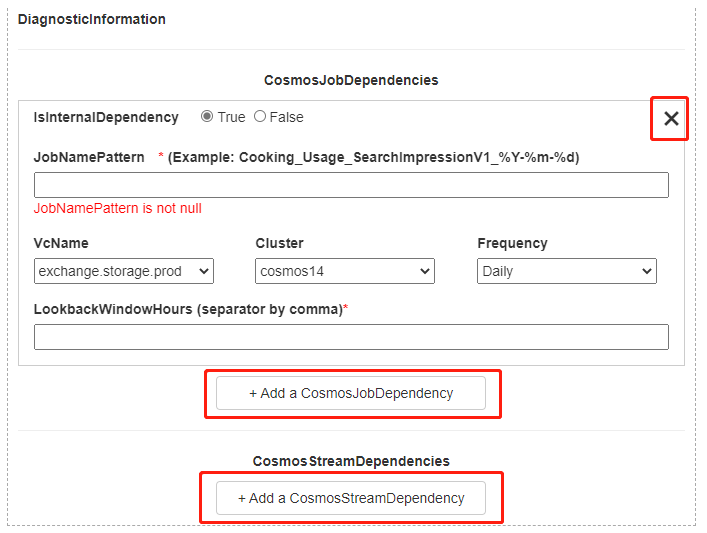 |
Step 3 :
Check the filled configuration information and click the Register button or Register and Export button to complete the Monitor Configuration registration. If you do not fill in all the required fields or do not comply with the rules, you will be prompted by a red font.
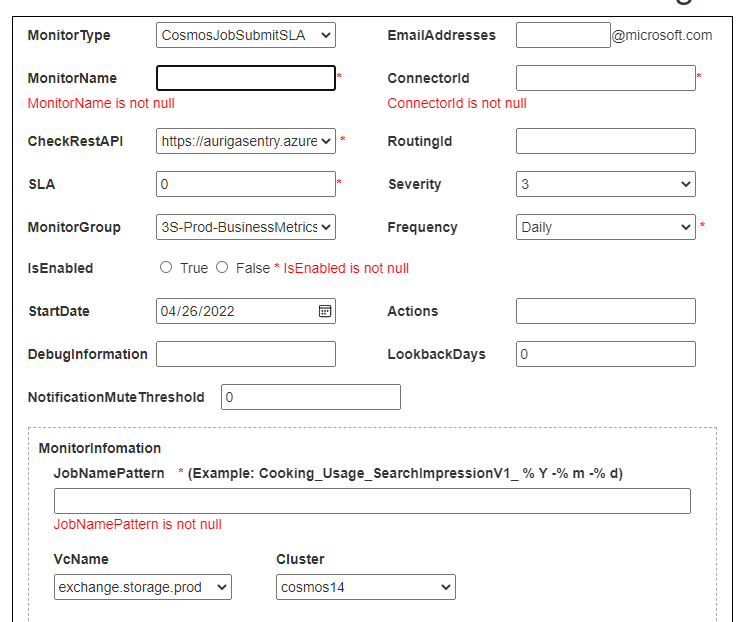
Notes: After successful registration, you will automatically jump to the management page (Manage SLA Monitor Configs or Manage Availability MonitorConfigs). Remember to export the monitor config file of the newly registered monitor and upload it to Availability Monitor Configs or SLA Monitor Configs